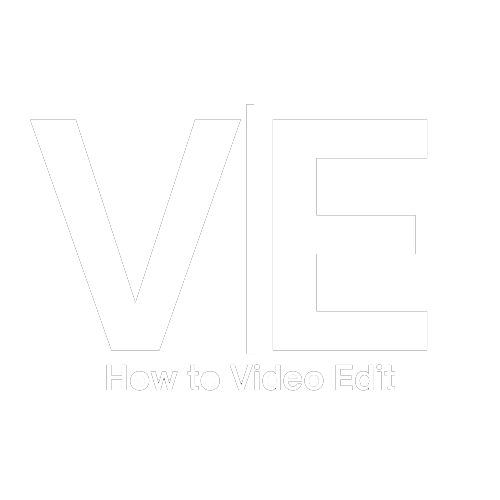How to Install LUTs
Adobe Premiere Pro
Open the Lumetri Color panel.
In the Basic Correction tab, click “Input LUT” > “Browse”.
Select the .CUBE file from your download and apply it to your clip.
Adobe After Effects
Apply Lumetri Color to your footage.
In the Effects Controls, go to Basic Correction > Input LUT > Browse.
Select the .CUBE file and it will instantly apply.
DaVinci Resolve
Go to Project Settings > Color Management > Lookup Tables > Open LUT Folder.
Drop your .CUBE files into that folder.
Click Update Lists, then apply your LUTs from the LUTs tab in the Color panel.
Final Cut Pro X
Download and install a free plugin like LUT Utility or use built-in LUT support.
Add a Custom LUT effect to your clip.
Load your .CUBE file from the download folder.
Disclaimer:
LUT performance can vary depending on your footage. Lighting conditions such as harsh sunlight, low light environments, or mixed color temperatures can impact how a LUT appears. Always consider making basic adjustments to match the look to your specific scene.
Refund Policy:
Your purchase is 100 percent risk free. If you are not satisfied with the LUTs for any reason, you have up to 14 days from the date of purchase to request a full refund. To initiate a return, simply email brettalbano@digitalnoiseproduction.com with your order number and a brief message. If possible, let us know why you were dissatisfied so we can improve the experience for future customers. Once your request is received and approved, your refund will be processed promptly. We ask that you delete the LUTs from your system once your refund has been issued.